
The first step is to create tool paths to be run on the Laser4DIY device. This is very similar to isolation milling, we just replace the milling tool with a laser. Therefore, we can use software suitable for PCB isolation milling. In this tutorial, we use FlatCAM, an open source tool, which can also import Gerber files. There is also a tutorial on the FlatCAM site.


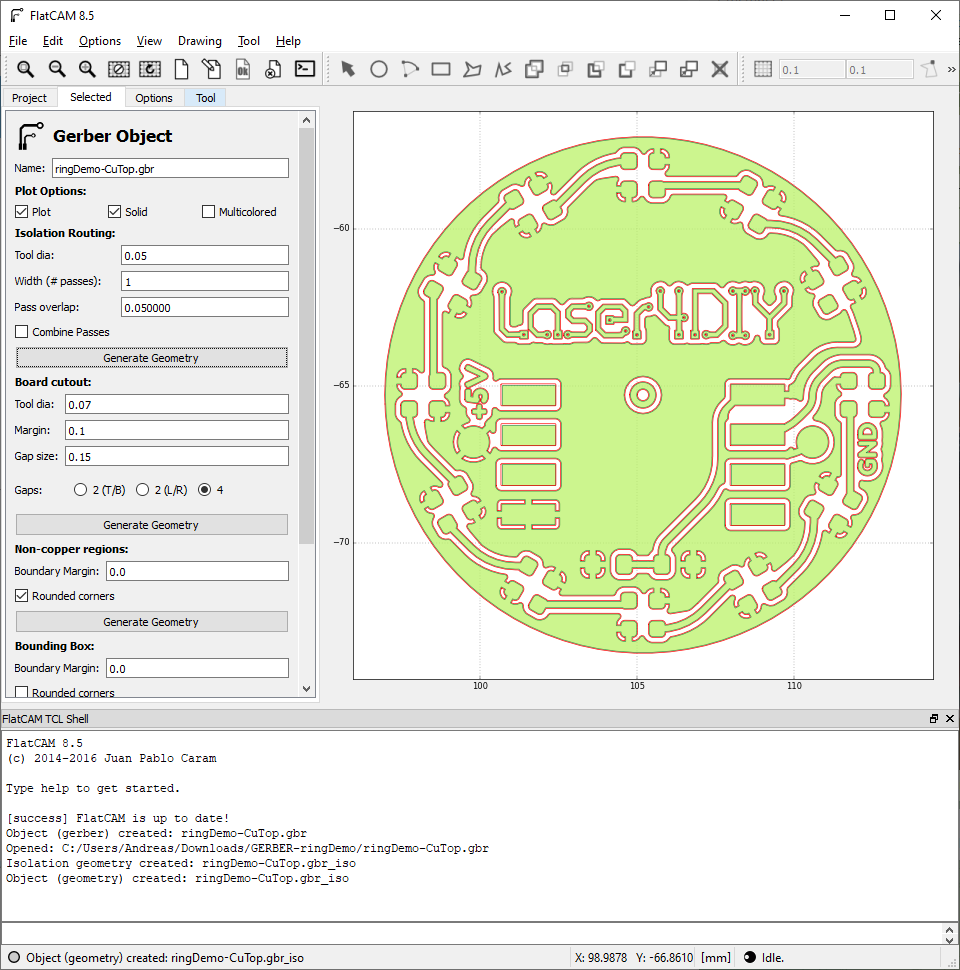
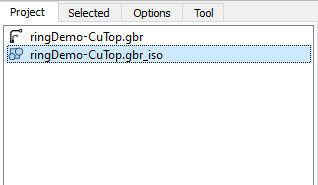
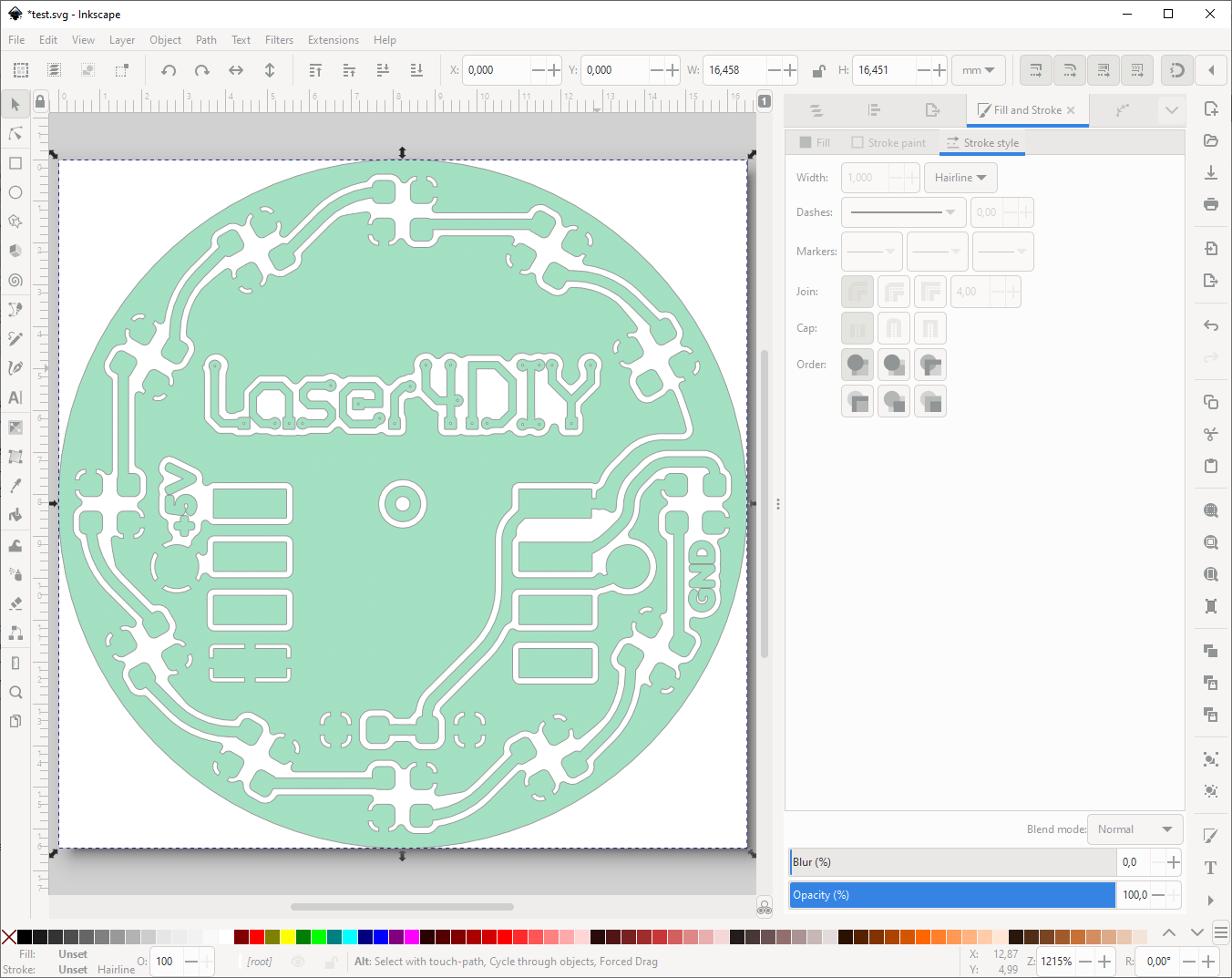
The Laser4DIY device can be controlled by any CNC software that supports laser cutters running Grbl. We are using Lightburn. The following steps are Lightburn specific, for other software packages, corresponding steps have to be performed.
Lightburn initially has to be configured to use the Laser4DIY device. Please refer to this guide for doing so.
The generated toolpath can simply be loaded by drag-n-dropping it into the workspace:
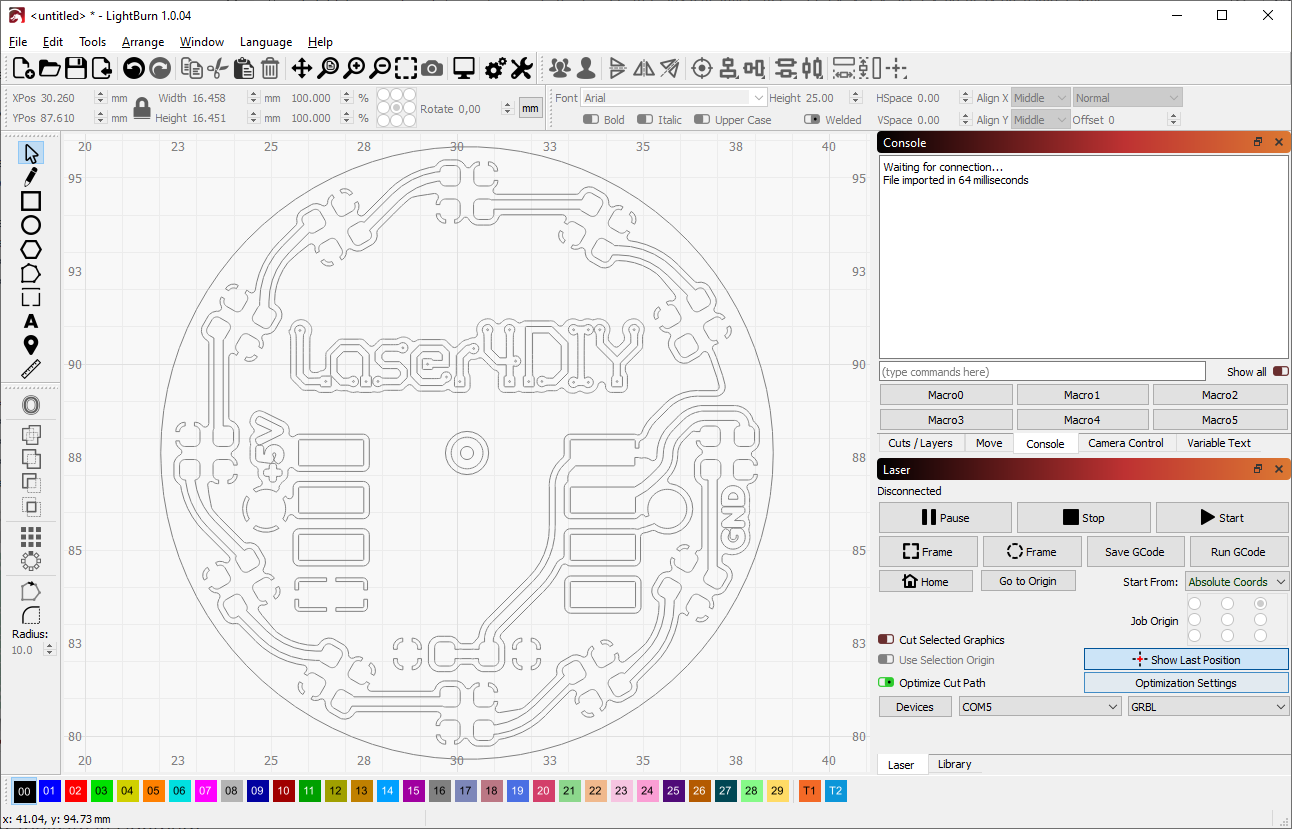

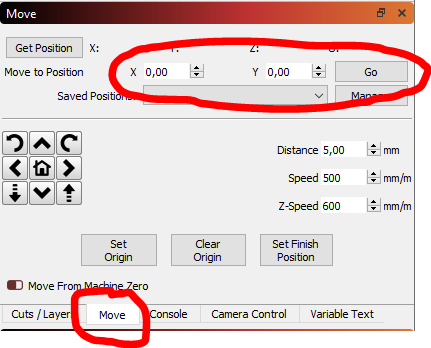
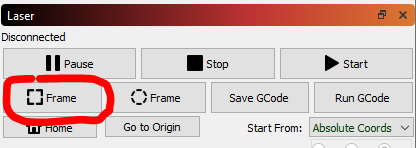
The output power of the Laser4DIY device varies, depending on how much power your seed laser diode emits (they are all a bit different) and how well your device is tuned. Because of that the ablation speed needs to be adjusted for your device. A speed of 15 mm/min worked well for us, but we recommend doing some small tests before starting a big PCB job. Doing 2 faster passes (2 passes with 30 mm/min each) can produce better results, but in this case backlash compensation has to be tuned very precisely so that the second pass ablates at exactly the same position again.
In Lightburn, you set the speed in the Cut/Lasers tab:
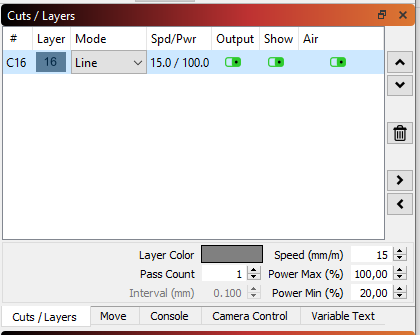
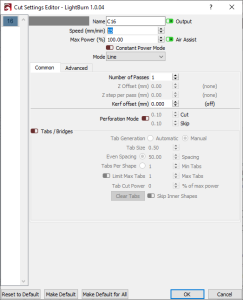
By double clicking the speed, another dialog comes up, allowing to change the details. Leave the power setting at 100%, smaller values will not actually change the laser power. Also leave on "Output" and "Show". "Air" does not have any effect.
To ensure that there are no gaps in the ablation paths, we recommend using the "Overcut" feature. When engraving closed shapes, as it is typically the case for all isolation paths on a PCB, this will continue engraving past the end of the (starting another round of the closed path) for a small amount. Without this setting there could be a a small gap between the start and the end of the loop, causing an electrical connection, which is unwanted of course. The amount of the overcut only needs to be a fraction of a mm, we use 0.2mm.
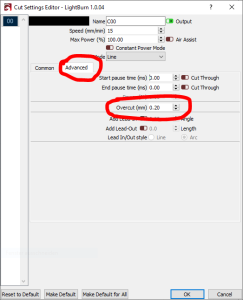
Finally, close the lid of the Laser4DIY and start the job. This is done by hitting the Start button
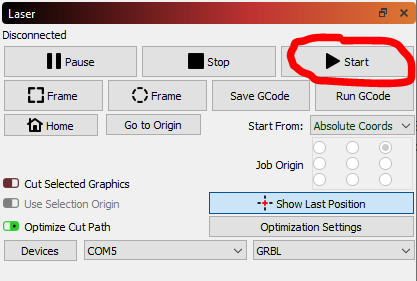
Lightburn will display a progress bar for the ablation process