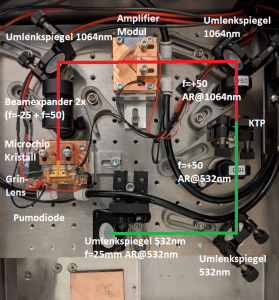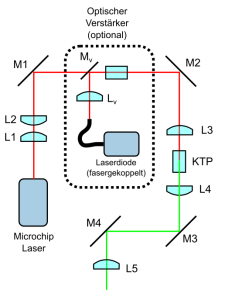After placing the components on the bread boards (see Laser4DIY Laser Source Assembly), we now need to add the remaining parts, put the laser into operation and then fine tune the setup to maximize the output power.
At this point we are assuming that all other components are working, particularly
For setting up the laser, we need access to the laser components with in operation. To allow this, we need to override the safety circuit. Attach the 3V power supply directly to the laser diode driver during setup. Make sure to reverse this afterwards and test the proper functioning of the safety circuit when setup is completed!
Warning: Laser radiation! During this step laser radiation is not shielded. The laser will emit radiation at visible (green) and invisible (infrared) wavelengths. Make sure all persons in the room wear laser safety glasses (blocking wavelengths 808nm, 1024nm and 532nm). Consult an expert for laser safety for additional measures that need to be taken! |
Optical components are very sensitive! - Handle them with care!
- Do not touch the active surfaces of lenses and crystals with your fingers! It will leave finger prints.
- Do not touch the active surfaces of lenses and crystals with tools either! This may cause scratches that could ruin the coating. Always touch them on sides only
- Make sure they don't get dusty. Keep them in their packages as long as possible. Build your setup in a room that is not too dirty and cover a build in progress when not working to protect it from dust.
|
For testing purposes we need a way to power the laser. The laser diode driver usually is enabled through the Grbl controller when running a PCB job. For testing, we can enable the diode driver by one of two methods: - Use a small PCB job and run it just as you would normally do (see Using Laser4DIY for Prototyping PCBs on how to do that)
- Rewire the enable signal going to the laser driver. If you manually connect it to 3.3V, the laser driver is enabled
|
Completing the Micro Chip Laser Block
During assembly we already completed most of the Micro Chip Laser Block. But the most important parts are still missing:
- The laser diode
- the GRIN lens
- the laser crystal / resonator
Mounting the laser diode
The laser diode is a very sensitive part. When mounting and connecting it, make sure: - Do not touch it with your fingers. Always use pliers.
- Never touch the front side (there is a tiny lens), the diode itself or the golden bonding wires.
- Only hold it at the brass section (where the screws go into)
- If it is not yet connected electrically, always wear an anti-static wrist strap that is properly grounded
- If the diode has wires soldered onto it, but the wires are not connected to the diode driver yet, make sure the wires are connected, effectively short-cutting the diode to prevent damage by static electrical charges.
- The small tongues where cables are soldered onto are damaged easily. Do not pull on them. After soldering make sure cables have pull relief, e.g. be using a cable tie.
|
- The laser diode needs proper cooling contact. Mount a piece of indium foil (see BOM) between the laser diode and the copper heatsink.
- With these handling notes in mind, mount the laser diode on the Micro Chip Laser Block using the screws that came with the diode.
- Then solder 2 cables to the tongues of the diode. We recommend using a solder station with ESD protection. We recommend highly flexible silicone cable in red (plus) and black (minus), See picture for polarity.
- Add zip ties to add pull relief to the cables
- route the cables to the laser diode driver and connect them there

Testing the laser diode
Before we continue, we test the laser diode:
- Safety glasses!
- Turn on the supply unit
- Make sure the cooling system is working. It is initially set to 16°C, so the cooling block must feel cold within a minute or so.
- Set the laser diode driver to 8A
- Enable the diode driver
- The laser diode should now emit IR light at 808nm. Test this by holding a IR viewing plate on front of the diode (do not touch the diode!)
If everything works, we can shut off the system again and continue.
Mounting the GRIN lens
In the next step the GRIN lens is mounted. The ideal position is:
- right in front of the diode, not touching it, with a distance of ca 0.5mm
- the axis of the lens co-axial to the diode laser output. It must be
- at the right height
- at the right position (directly in front of the diode)
- straight in line with the diode (not tilted)
The height of the lens is given by mounting it on the MC-lensbar parts, but the other constraints must be adjusted by hand. This is a delicate process, be careful!
- power up the laser diode without the GRIN lens assembly and led it shine on a metal plate you temporarily install on the bread board at a distance of around 10cm. With a IR viewing plate find the position where the 808nm beam out of the laser diode hits the metal plate. Mark the position with a pen. Do not move the metal plate until the GRIN lens is position is final.
- mount the aluminum MC-lensbar on the cooling block using 2 M3 screws. There is a little bit of play. Try to find the middle position, so that there is a chance to move the parts a bit in every direction later, if needed.
- prepare a small amount of high viscosity two-part epoxy
- add a small drop of epoxy in the middle of the MC-lensbar
- carefully place the lens on the MC-lensbar with pliers, making sure that no epoxy get on the front and back faces of the lens. Also, do not touch the front side of the diode (with the plies or the lens)
- adjust the lens position (see constraints above)
- let epoxy harden
- prepare some more epoxy, and use it to secure the lens position
Testing diode with lens
We now can repeat the diode test from above, this time with the lens attached. We want to see, if the lens is nicely aligned. If not, we can loosen the screws at the MC-lensbar and adjust the position slightly.
Adjust the lens position (see constraints above) in a way, that the beam of the laser diode hits the metal plate in the middle of the pen marking we did before. This way nice alignment is ensured. If this step is completed, tighten the screws und remove the metal plate from the setup.
Mounting the laser resonator
The resonator consists of a Cr:YAG based passive Q-switch, a Nd:YAG crystal and an undoped YAG crystal fused together. The crystal has the dimensions 3 × 3 × 9 mm³. Please not that it is not symmetrical, it has an input and an output side. For details see Laser4DIY Micro Chip Laser.
The crystal is mounted with 2 copper brackets (MC-bracket-A and MC-bracket-B). Similar to the lens, the ideal position for the crystal is:
- right in front of the lens, not touching it, with a distance of ca 0.5mm
- The axis of the lens co-axial to the diode laser output. It must be
- at the right height
- at the right position (directly in front of the diode)
- straight in line with the diode (not tilted)
This time we can only vary the distance between crystal and lens, the other parameters are predefined by the mounting setup.
To ensure correct alignment
- mount one of the copper L-brackets on the microchip laser block (MC-bracket-A) in front of the GRIN lens
- power up the diode at low power (around 1.5A current)
- with a IR viewing plate, examine the beam coming out of the GRIN lens. There should be areas with low radiation density and (near the focus of the GRIN lens) areas with high beam density. Use the backside of the IR viewing plate for the high density areas. The backside is less sensitive and can survive higher densities, while the coating on the frontside would burn quickly in the focal point. Ensure that the beam out of the GRIN lens is going down the middle of the groove of the L-bracket. This means that the laser will be entering the crystal (which we will install next) perpendicular and go through its center.
For the crystal we must take special precaution that cooling is good. This is archived by putting 0.1mm indium foil around the crystal. This greatly improves the heat conductivity between the crystal and the copper bracket. This works best, if the crystal is covered with indium on all 4 side (obviously not the input and output side), but no foil parts overlapping each other. We recommend the following procedure
- cut a indium foil piece the size of 2 sides, that is 6 x 9mm
- fold the foil piece in an L-shape, covering 2 sides of the crystal
- put the crystal together with the foil onto the bracket, in such a way that the foil is now hidden. In other words: the foil is between the bracket and the crystal
- now prepare another piece of foil with the same size and make it L-shaped too
- Put the foil on the crystal, covering the 2 side visible sides
- finally, add the second copper bracket. Make sure the indium foil stays where it is
- adjust the position of the crystal by moving it towards the GRIN lens carefully, as close as possible to the end face of the bracket
- tighten the screws of the brackets
Testing and Fine-Tuning the Microchip Laser
At this stage the Microchip Laser should be working and emitting IR light with 1064nm. Repeat the testing procedure from above, this time holding the IT viewing plate behind the crystal. If this is not working, check the positioning and alignment of the components.
In a next step we fine-tune the setup und maximize the output power of the Microchip Laser:
- Set the output of the laser diode driver to 10A
- Put the power meter behind the Microchip Laser
- You should be able to measure over 1W of continuous power. In our system we had 1.36W
- The laser power is highly temperature dependent. For our system 16°C is the maximum, so this is the default value for the TEC controller. But you can try to change the temperature slightly (between 15°C and 17°C) and check if your system behaves a little bit differently (e.g. because the used NTC is not very accurate). Please note that there are several local maxima when changing temperature.
Green Light
In the next step we want the generated IR light to be converted to green light.
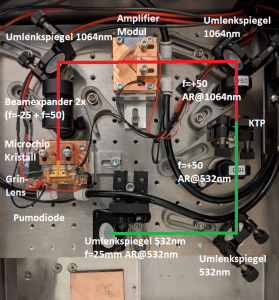
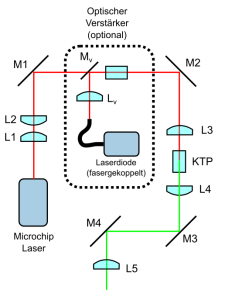
- Lenses L1+L2 (beam expander) und mirrors M1 and M2 are roughly mounted at the right position and angle (optical amplifier is not included in this build)
- With the micro chip laser running, use the IR viewing plate to fine position all components. Make sure L1+L2 is nicely aligned with the beam and the the beam hits M1 roughly at the center
- Adjust M1 so the beam hits M2 in the center
- Now adjust the beam expander (L1+L2) so that the beam profile is more or less the same in all positions (before/after M1, between M1 and M2 and after M2
- Remove the KTP crystal, L3 and L4 (power off laser in the meantime)
- Adjust M2 so the beam hits M3 at its center
- Adjust M3 so the beam hits M4 at its center
- Now add in L3 and L4, making sure they are nicely aligned with the beam (the laser beam should hit the positions at M3 and M4 from above)
- Find the focus point between L3 and L4
- Add in the KTP again (power off laser in the meantime). The KTP should be behind the focus (around 5mm)
You should now have green light after the KTP crystal. Please note that with the safety glasses you cannot see it. You can use e.g. postit notes as "viewing plates" to make it visible.
If frequency doubling is not working (and you do not green light), go back to the previous steps. Try slightly changing positions of L3, L4 and KTP
Optimizing Power Output
Now put the power meter between M3 and M4, measuring the output of laser radiation at 532nm.
There are several parameters you can play around with optimizing the power out:
- Beam expander setting (position of L1 and L2)
- Position of L3 and L4
- Alignment of KTP. Try moving the KTP crystal slightly out of perfect alignment, this can lead to a better efficiency. Also try to slightly turn the KTP (around the up axis) to get better conversion efficiency.
- Do several iterations of finding the best settings
- Also you can go back to the previous step and check alignment of the components
Ideally you should be able to get around 1/4W of green light (CW).
Focusing and final optimization
As a final step, the laser beam has to be focused onto the PBC blank on the XY table.
- adjust M4 so that the beam is reflected straight down
- put a PCB blank on the XY table and put a paper or postit note on it
- adjust L5 to focus the beam onto the paper as good as possible (this is hard to see)
- now remove the paper and adjust L5 again. When the beam is in focus on the PCB, you should be able to hear the ablation process taking place
- Please note that as soon as the copper is removed at the focus spot, the sound will stop again. Therefore we suggest running a PCB job for the finetuning. A test pattern, e.g. a zigzag curve is suited well.
- At this point you can optimize the system with your ears: The louder the sound gets, the better the ablation works. You can use this to find the best focus setting of L5, but you can also go back to the power optimization step and try to get a better overall performance this way.
Congratulations!
You now have a working PCB structuring device!
Please do not forget to reverse the changes you have made for testing purposes. Make sure the safety circuit works and that the laser diode driver does not get power as soon as the lid is opened.